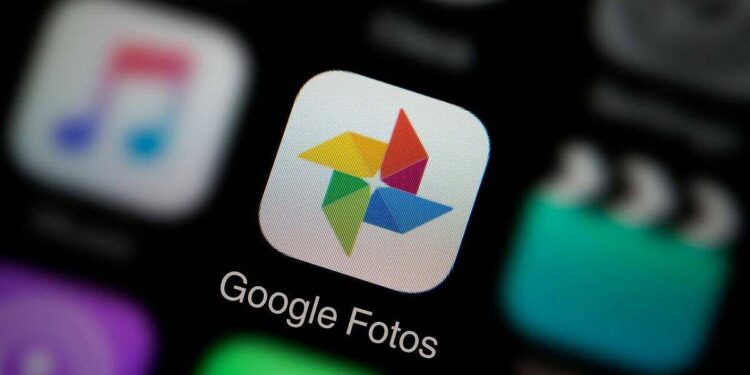Google Photos has become an essential tool for many people in managing images and videos, offering a secure cloud space to store our valuable memories, but what many forget is that this app also serves for editing your photos.
This is often the forgotten part of Google Photos, since we usually only use it as an image gallery, but you can get much more out of this service, and with all the recent additions it has included and for free, it is almost mandatory to go try them out.
Magic Eraser
This feature allows you to select any object, person or animal in a photo to erase it and fill that space as if it never existed there. To do this you have to find the photo, go to Edit and select the option of Tools.
Among the different options, you have to select the Magic Eraser one, which when pressed will automatically detect the elements that “are unnecessary in the image” , whether they are people, animals or objects and by confirming they will be removed.
Heavenly Suggestions
The skies are one of the most photographed elements in the world, and their color changes at sunset or sunrise are liked and attract a lot of attention, and this tool allows you to change the style of the sky in your photographs.
To do this you must choose an image that contains sky, click on Edit, Tools and among the options you will find the option of Skies. Next, you can choose between the different pre-defined filters (vivid, bright, radiant…) with which you have, or adjust it manually yourself.
HDR Effect
The acronym HDR refers to High Dynamic Range, and it is a function that allows you to create a more detailed image in both the darkest and brightest areas. To do this you must go to the Edit section, click on Adjust and you will find the option of HDR Effect where you can modify the image to your liking with the adjustment bar.
Cinematic Photos
Thanks to this feature your photos create a 3D representation of the image, so, the photo takes on a greater appeal seeing how the background moves in a defined way. To activate it, within the Google Photos app, select the icon (+) and choose the option of Cinematic Photo and the application will take care of generating it.